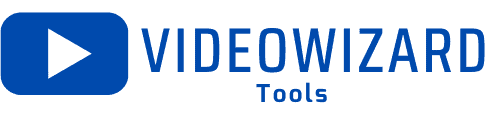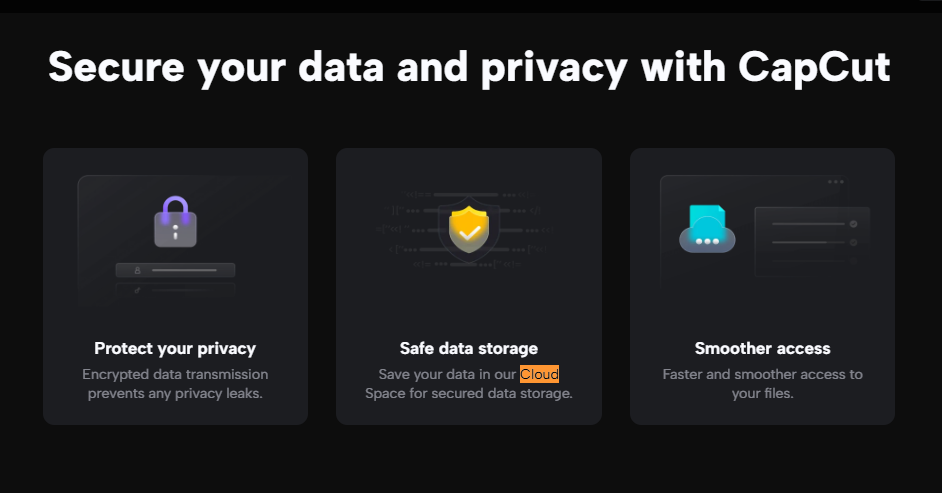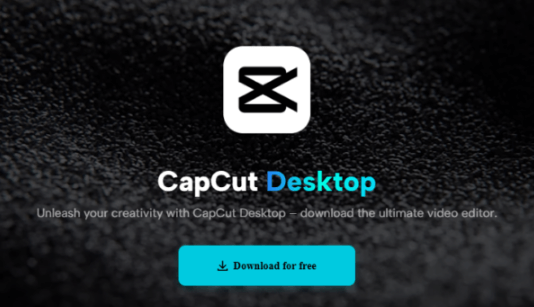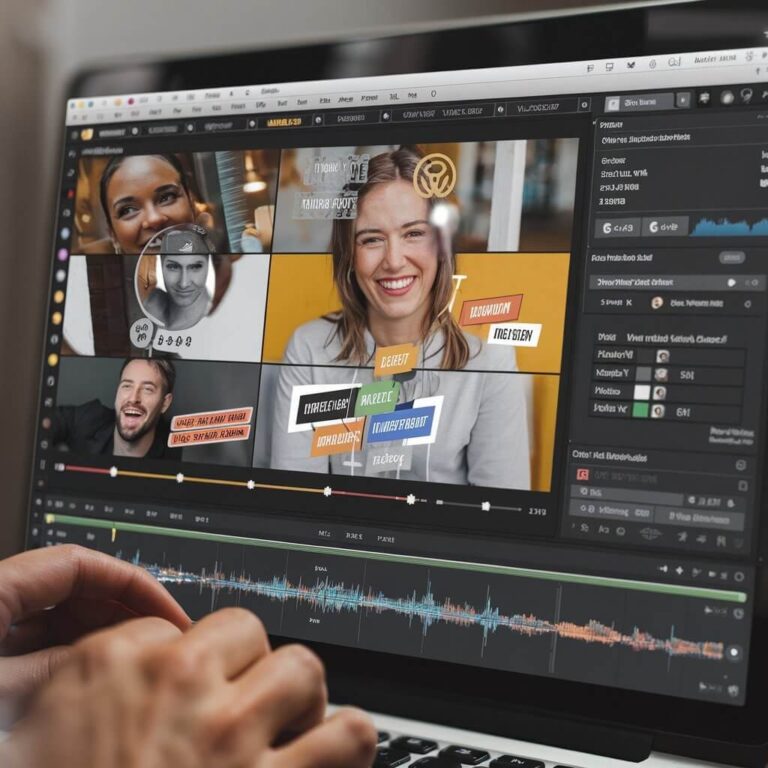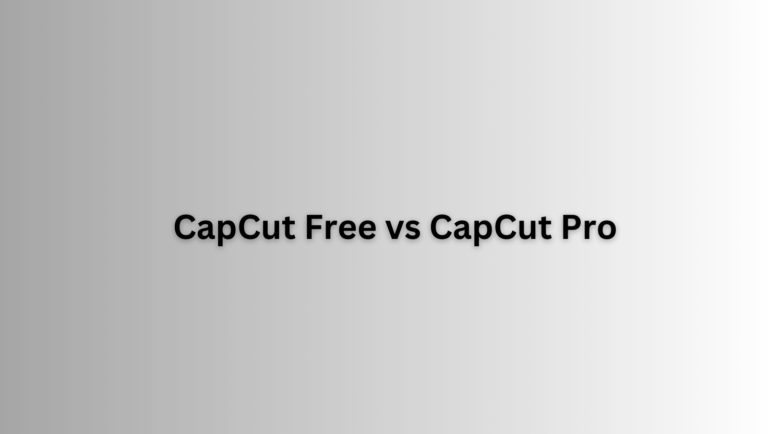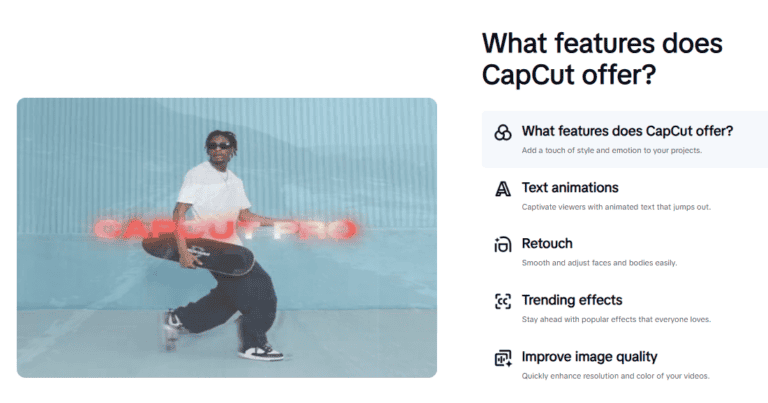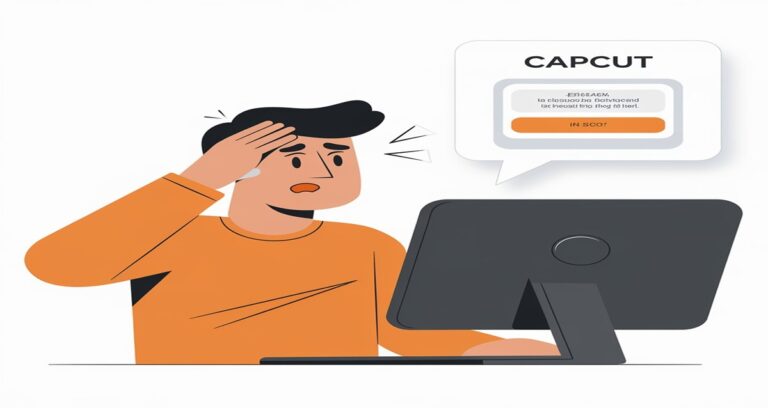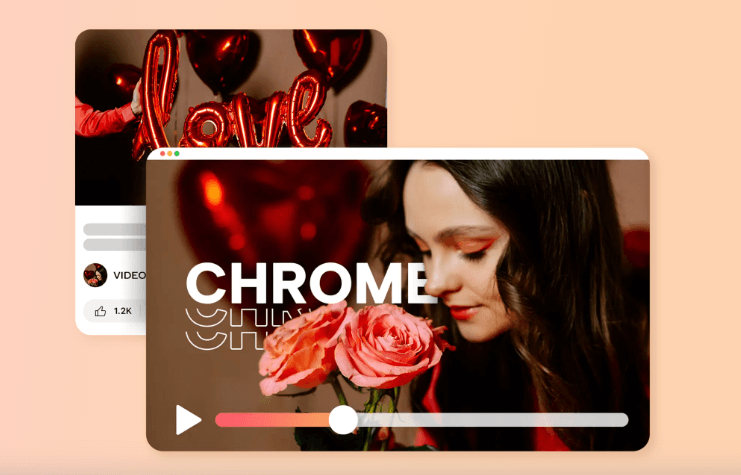How To Recover Deleted CapCut Projects (2025): Updated Guide
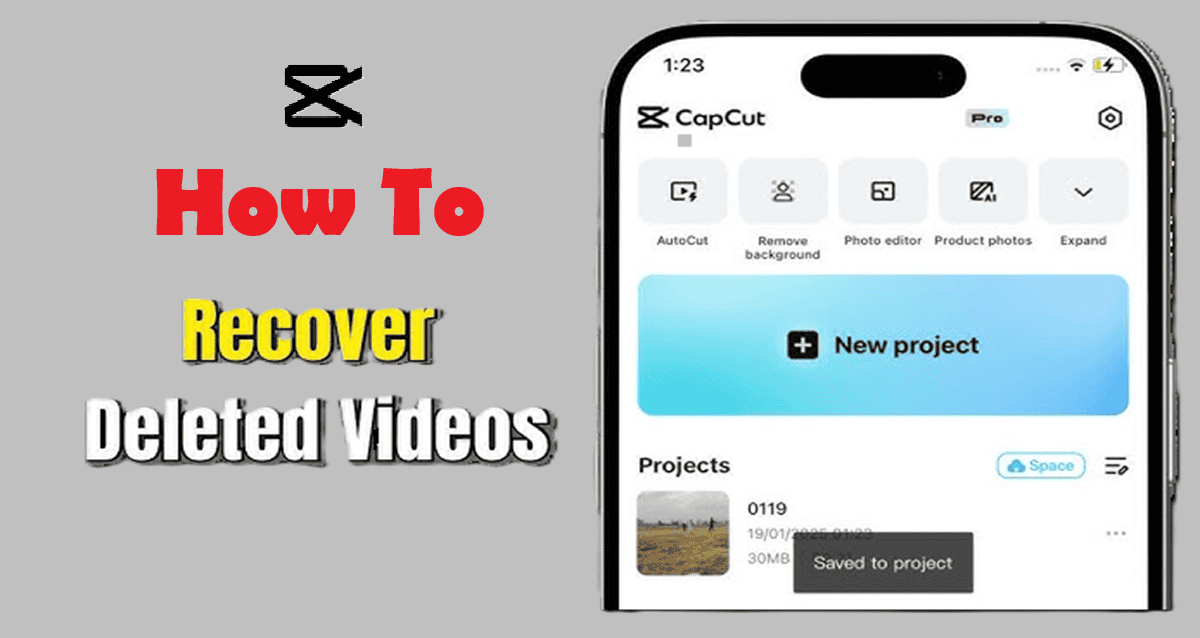
Have you ever spent hours crafting the perfect video in CapCut, only to see it vanish due to accidental deletion or a sudden app glitch?
Losing a crucial project, whether it’s for a work presentation, a viral social media post, or a treasured personal video, can be a nightmare.
However, to recover deleted CapCut projects isn’t out of reach. With the right approach, you can potentially restore your hard work and avoid starting from scratch.
In this guide, we’ll explore the most effective methods to recover deleted CapCut projects.
While the outcome depends on factors like where your project was saved and the device you’re using, following these steps can significantly increase your chances of retrieving that lost content.
Table of Contents
Can i Recover Deleted CapCut Projects?
Yes, but the recovery process relies on several critical factors, such as the storage method you used and whether you have synced your data.
If your project was backed up or saved in the cloud, there are effective recovery methods available.
However, if the file was stored locally on your device, the steps to recover it will vary.
Let’s delve into the precise strategies you can use to restore your deleted CapCut projects and retrieve your work.
How Does CapCut Save Projects?
When you work on a video in CapCut, your project is saved locally on your device. However, built-in features and external factors (like cloud storage) can also assist in recovering lost projects.
CapCut typically saves project data in its own app storage, but depending on your device settings, it may also create temporary backups or autosave.
Also, if you’re using cloud services like Google Drive, iCloud, or OneDrive, your project may have been backed up there automatically.
How To Recover Deleted CapCut Projects (5 Proven Methods)
Method 1: Recover CapCut Projects from the Trash Folder
One of the simplest recovery options, though often overlooked, is checking your device’s Recycle Bin or Trash folder.
Here’s how to check:
- Open the CapCut App and visit your dashboard
- Locate and click on the Cloud/Space button(As shown below)
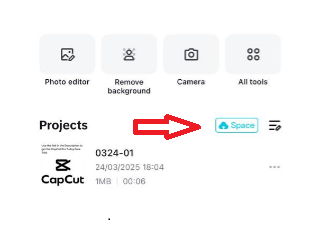
- That will take you to your CapCut Account file folders. From there, locate and click on trash to view recently deleted projects and files.
If you’d like a step-by-step video guide on how to recover deleted CapCut projects, check out our detailed YouTube tutorial here
Method 2: Recover Projects Using CapCut’s Autosave Feature
CapCut has an autosave feature that automatically saves your progress periodically while you’re working on a project.
This feature is designed to prevent you from losing all of your work in case something goes wrong, like an unexpected app crash or accidental deletion.
To check for autosaved projects:
- Open CapCut and go to the Projects section.
- Look for a project labeled Autosave or similar. These autosaved versions might not contain your latest edits, but they can still help you recover most of your work.
Keep in mind that if you’ve reinstalled CapCut or cleared its app data, any autosaved projects may have been deleted along with the app’s local storage.
However, as long as you haven’t wiped the app’s data, you should be able to find some version of your project in the autosave section.
Method 3: Check Cloud Backups (Google Drive, iCloud, etc.)
Another potential solution is to check whether your deleted CapCut project was automatically backed up to a cloud storage service like Google Drive or iCloud.
Many smartphones are set to automatically back up app data to the cloud, especially if you’ve enabled automatic backup in your phone’s settings.
Here’s how to check for cloud backups:
- On Android (Google Drive): Go to the Google Drive app and check the Backups section. Search for CapCut-related files or videos. If your project was backed up, you can restore it by downloading the file from Google Drive.
- On iPhone (iCloud): Open the iCloud Drive app and browse for any CapCut project files or app data. If you find them, you can download the files and try reopening the project in CapCut.
If your project was backed up to the cloud, this is an excellent way to recover it. Just be sure to re-enable cloud backups to prevent this situation from happening again in the future.
Method 4: Restore CapCut Data from Device Backups
If you routinely back up your entire device to an external storage device or cloud service, restoring your device from a previous backup might help you recover your deleted CapCut project.
Here’s how you can try this:
- Android: Use the built-in Google Backup feature or a third-party backup tool like Titanium Backup to restore app data from a previous backup.
- iPhone: You can restore a previous iCloud or iTunes backup that includes CapCut data.
- Windows or Mac: If you regularly back up your computer, you can restore your entire system to a point in time when your CapCut project still existed.
Just keep in mind that restoring from a backup may overwrite any new data on your device. Make sure to back up your current files before attempting this method.
Method 5: Use Third-Party Data Recovery Software
If all else fails, you can try using third-party data recovery software to recover deleted CapCut projects.
There are several data recovery tools available for both smartphones and computers that can scan for deleted files and attempt to recover them.
Popular options include:
- DiskDigger (Android)
- EaseUS Data Recovery (Windows, Mac, Android, iPhone)
- Recuva (Windows)
- Dr.Fone (Android, iPhone)
These tools scan your device’s storage for deleted files and allow you to restore them. While they are not always 100% effective, they can be a useful last resort.
How to Avoid Losing CapCut Projects in the Future
Recovering deleted projects can be stressful, so it’s always a good idea to take proactive steps to prevent future losses.
Here are a few best practices to help you safeguard your CapCut projects:
- Enable Automatic Backups: Use cloud storage services like Google Drive, iCloud, or OneDrive to automatically back up your CapCut projects.
- Manually Save Copies: Regularly save copies of your projects to an external storage device, such as a USB drive or external hard drive.
- Be Careful When Deleting Files: Double-check that you’re not deleting important project files when clearing space on your device.
Taking these steps will help ensure that you never lose another CapCut project again.
Immediate Steps to Take After Deleting a Project

If you’ve just realized that your CapCut project has been deleted, it’s important not to panic.
The more cautious you are, the better your chances of recovering the project.
Here are a few quick steps you should take:
- Stop Using CapCut Temporarily – The moment you realize your project is missing, stop using the app immediately.
Continuing to use it can overwrite the data related to your project, making recovery more difficult. - Don’t Restart or Reset Your Device – Turning off or resetting your device may delete temporary files or backup data. Keep your device running while you attempt the recovery methods we’ll discuss below.
Troubleshooting More CapCut Issues
Losing a project isn’t the only issue you might encounter with CapCut. Whether it’s dealing with app crashes, slow performance, or exporting problems, CapCut users often face a range of technical challenges.
That’s why we’ve put together a full guide to CapCut Troubleshooting: Solving Common Issues, where we dive deep into common problems and provide solutions to help you get back to editing smoothly.
In conclusion, recovering deleted CapCut projects is possible using several methods, from checking the recycle bin to utilizing cloud backups and third-party recovery software.
By following the steps outlined in this guide, you give yourself the best chance to restore your projects and continue creating amazing videos with CapCut.
Frequently Asked Questions
Why does CapCut keep crashing on my phone/PC?
CapCut may crash due to insufficient device storage, outdated software, or conflicts with other apps. Try clearing the app cache, updating CapCut to the latest version, and ensuring your device has enough RAM and storage.
How do I fix CapCut if it won’t open or load?
If CapCut won’t launch, restart your device, check for app updates, and ensure your internet connection is stable. On Android, clearing the app cache in settings can help. On PC, reinstalling the app might fix the issue.
Why is CapCut running slow, and how can I speed it up?
CapCut may slow down if your device lacks processing power or storage. Close background apps, lower video resolution during editing, and ensure your device meets the app’s system requirements.
Why is my CapCut video lagging while editing?
Lagging can occur due to high-resolution footage, excessive effects, or low device performance. Try using proxy files, reducing preview resolution, or freeing up system memory to improve playback.
How do I fix CapCut freezing or stuttering during playback?
To fix freezing issues, update the app, reduce the number of layers and effects in your project, and clear cache files. If the problem persists, restart your device or reinstall the app.
Why won’t my CapCut project save properly?
Ensure you have enough storage space and a stable internet connection if saving to the cloud. If the app crashes while saving, try saving smaller sections of your project before exporting the full video.
Why is CapCut not exporting my video?
Exporting failures are often due to insufficient storage, incompatible file formats, or app bugs. Restart the app, check storage availability, and try exporting at a lower resolution or bitrate.
How do I fix low-quality or blurry exports in CapCut?
Ensure your export settings match the original video quality. Increase the resolution (1080p or 4K) and bitrate for better clarity. Also, check if compression settings are reducing quality.
Why does my exported video have no sound?
Check if your audio tracks are muted or corrupted. Ensure system volume is up, and try re-adding the audio file. If the issue persists, export in a different format or check for CapCut updates.
Why is there no sound in CapCut?
If CapCut has no sound, check if your device is in silent mode, restart the app, and verify the audio file format. Reinstalling CapCut can help if the issue continues.
How do I fix audio delay or sync issues in CapCut?
If audio is out of sync, use CapCut’s editing tools to manually adjust it. Make sure your device isn’t lagging and try exporting at a different frame rate to see if it improves synchronization.
Why are my CapCut effects or transitions not working?
Effects may not work due to app glitches or incompatible video formats. Restart CapCut, update the app, and ensure your video files are properly loaded. If needed, try a different effect.
Where does CapCut save my projects and exported videos?
CapCut projects are usually stored in the app’s internal library, while exported videos go to your device’s gallery or a specified folder. Check CapCut’s settings to locate your saved files.
How do I recover a lost or deleted CapCut project?
Try checking the CapCut cloud backup if enabled. If your project was saved locally, use a file recovery tool or check the app’s temporary files to restore it.
Why does CapCut say “Storage Full” even when I have space?
CapCut may detect low storage even if you have available space due to cache buildup. Clear CapCut’s cache, restart your device, and delete unused files to free up space.
How do I sync my CapCut projects across devices?
Sign in to your CapCut account and enable cloud sync in settings. This allows you to access projects on different devices. Ensure your internet connection is stable for syncing to work properly.
Why won’t CapCut load my cloud projects?
If cloud projects won’t load, check your internet connection, ensure you’re signed into the correct account, and verify CapCut servers are not experiencing downtime.
How do I recover my CapCut account if I’m locked out?
If you can’t access your CapCut account, try resetting your password via the login screen. If linked to social media, use the corresponding login method. Contact CapCut support if needed.
Is CapCut available for PC, Mac, and Android/iOS?
Yes, CapCut is available for Windows, Mac, Android, and iOS. However, the PC and Mac versions may have different features compared to the mobile app.
Why can’t I install or update CapCut on my device?
Installation issues may be due to insufficient storage, an outdated OS, or network restrictions. Clear storage space, restart your device, and try downloading from the official store.