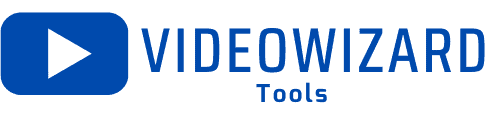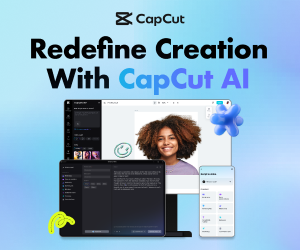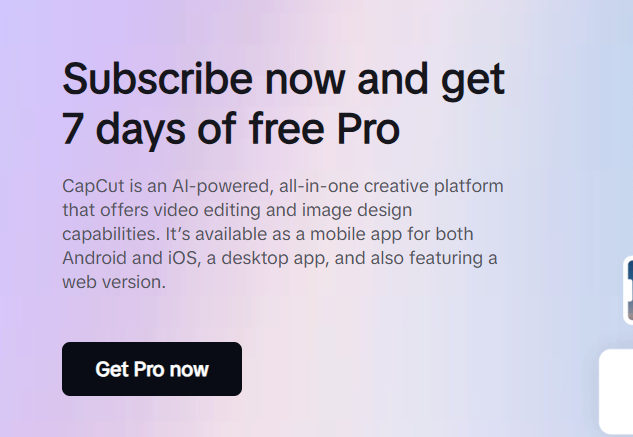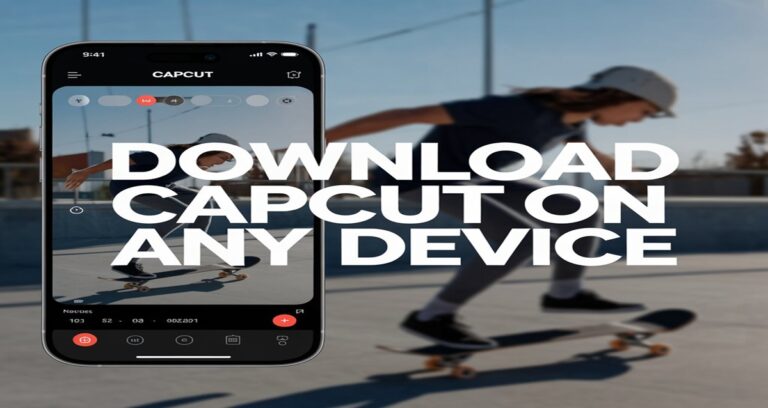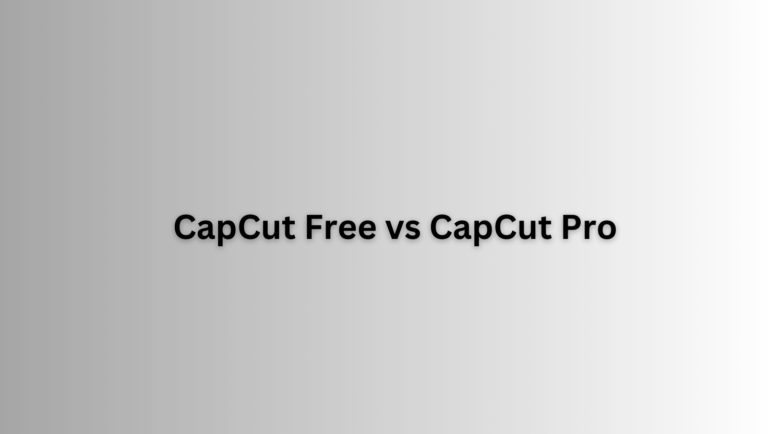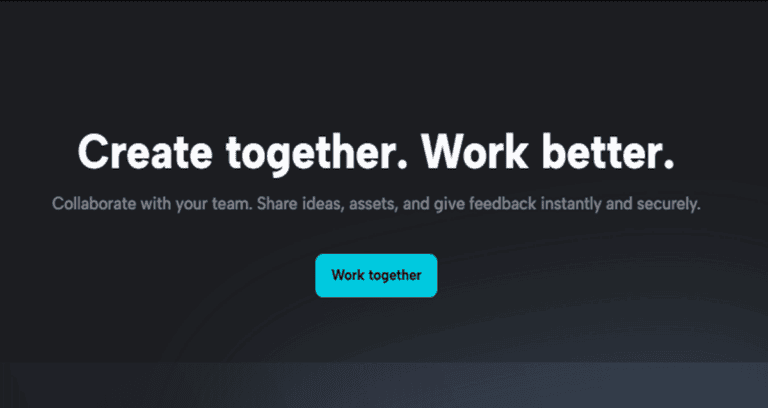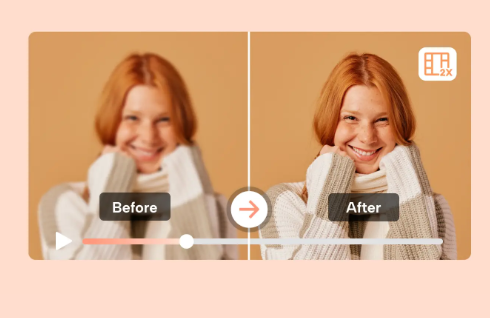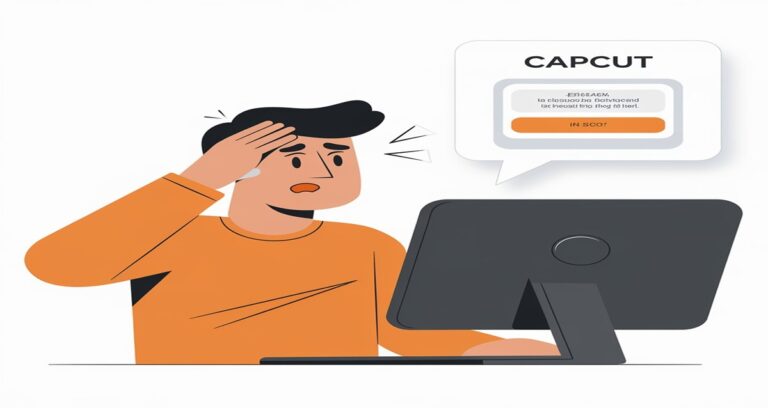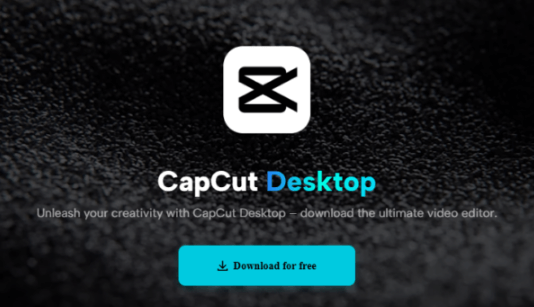How To Export CapCut Without Pro (2025): Easy Guide
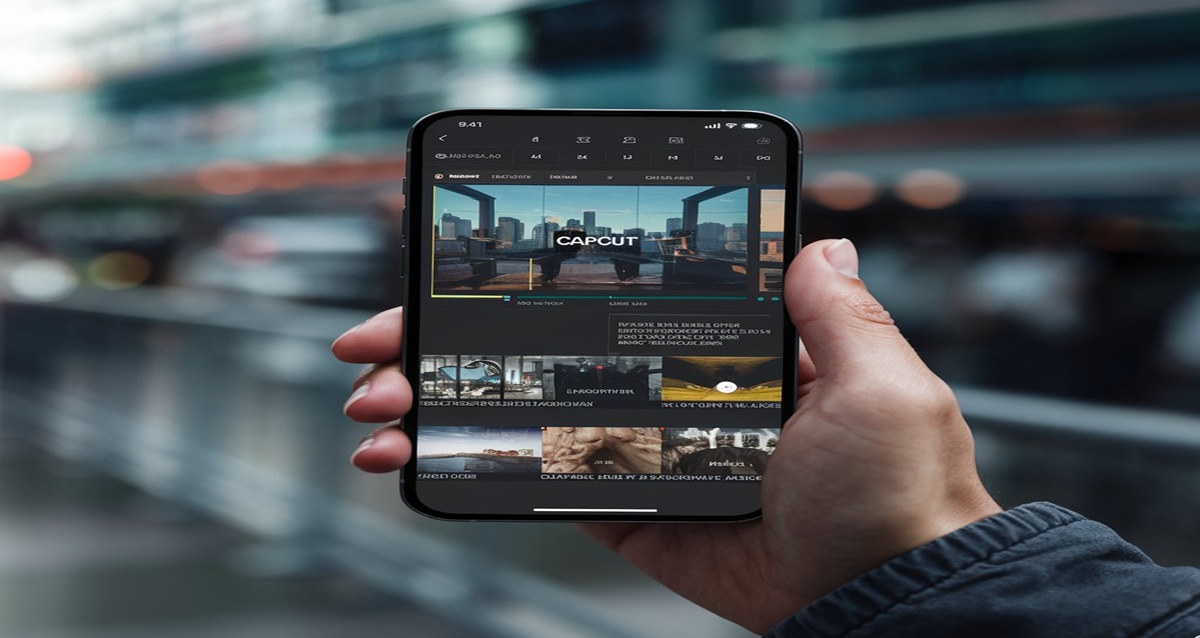
CapCut has become a popular video editing app for creators, offering a variety of features that make video production both accessible and enjoyable.
A common question users ask is whether they can export CapCut videos without upgrading to CapCut Pro.
The simple answer is yes, you can export videos from CapCut without paying for the Pro version. However, there are some limitations and notable differences between the free and paid exports.
In this article, we’ll dive into how to export CapCut without Pro, the features available in the free version, and why some users might choose to upgrade to CapCut Pro for more advanced editing tools.
Table of Contents
Overview of CapCut’s Free Version
CapCut’s free version offers a wide range of powerful video editing tools without any upfront cost. Users can easily access features such as cutting, trimming, adding transitions, filters, music, and text to their videos.
The free version also includes advanced editing options like keyframe animations, speed control, and basic effects.
While there are in-app purchases available for additional features, the free version provides everything most users need to create professional-quality videos.
Best of all, CapCut’s free version does not require a subscription, making it a popular choice for both beginners and experienced video editors.
CapCut Pro: What’s Different?
CapCut Pro offers an enhanced editing experience compared to the free version, providing access to premium features designed for advanced users.
With CapCut Pro, you get exclusive effects, filters, transitions, and additional soundtracks that are not available in the free version.
Pro users can also enjoy faster exporting speeds, higher-quality exports (up to 4K resolution), and access to a larger library of stock assets.
The Pro version removes all watermarks from your videos and allows for a more professional finish.
These upgrades make CapCut Pro ideal for users looking to elevate their video editing projects to the next level.
To learn more on how to subscribe to CapCut Pro, read our full guide here.
Can You Export CapCut Videos Without Pro?
Yes, you can export your videos from CapCut without Pro, but the key consideration is the watermark.
In the free version, CapCut adds a watermark to exported videos, which can be a drawback for creators who prefer clean, unbranded videos.
Despite this, you still have the ability to export videos in high resolution (up to 1080p) without any cost.
The ability to export videos for free is a significant advantage of CapCut, especially for creators on a budget. Here’s how to export videos from CapCut without subscribing to Pro
Limitations of Exporting CapCut Videos Without Pro
While you can export videos from CapCut without Pro, there are a few limitations to be aware of.
In the free version, you can export videos in resolutions up to 1080p, but higher resolutions like 4K are only available in the Pro version.
Also, export speeds may be slower without Pro, especially for longer or more complex videos. Some advanced export features, like access to exclusive effects, transitions, and royalty-free music, are also locked behind the Pro paywall.
While the free version offers enough features for basic video editing, users looking for faster exports, premium assets, and higher quality might consider upgrading to CapCut Pro.

How to Export Videos From CapCut
Exporting videos without CapCut Pro is simple and doesn’t require any advanced steps. Here’s how to do it:
- Complete your video edit – Ensure all your edits, transitions, effects, and other changes are finalized before exporting.
- Tap the Export button – Once you’re satisfied with your video, locate the Export button at the top-right corner of the screen.
- Choose your resolution – CapCut allows you to export videos in various resolutions, up to 1080p, even without Pro. Select your desired resolution and frame rate.
- Disable the watermark (optional) – If you don’t want the CapCut watermark, you can manually disable it in the settings. In most cases, the watermark can be removed for free.
- Start export – Tap the export button and wait for your video to process. Once the export is complete, you’ll find the video saved to your device’s gallery or file manager.
For those who need to download CapCut on different devices like PC, Android, or iPhone, check out our comprehensive guide on how to download CapCut on any device to get started.
Free Version of CapCut vs. CapCut Pro
CapCut’s free version offers a wide array of editing tools, from basic trimming to adding filters, transitions, and music.
You can also enjoy features like keyframe animation, motion tracking, and even green screen editing for free.
While the free version is comprehensive, CapCut Pro unlocks additional features like premium effects, transitions, stickers, and more advanced video editing tools.
The main differences between the free version and CapCut Pro are access to premium effects and assets and the removal of watermarks on exports.
Users who want full access to all of CapCut’s features may choose to upgrade, but many creators find that the free version meets their needs.
Removing Watermarks in CapCut
For creators who are fine with using the free version of CapCut but want to avoid having a watermark on their videos, upgrading to CapCut Pro is the easiest solution. When you subscribe to CapCut Pro, the watermark is automatically removed from all exported videos.
Another workaround some users employ is cropping the watermark out of the video in post-production.
However, this method can affect the framing and overall quality of your video. Also, it’s important to note that using external tools to remove watermarks may violate CapCut’s terms of service.
CapCut Pro: Is It Worth Upgrading?
If you’re a frequent content creator or video editor looking to unlock more advanced features, CapCut Pro may be worth the investment. With CapCut Pro, you get access to the following:
- Premium Effects and Filters: Pro users have access to a broader selection of effects, transitions, and filters to enhance their videos.
- Additional Stickers and Text Styles: Creators can access more text styles and stickers for personalized videos.
- No Watermark: Perhaps the biggest reason many choose to upgrade is the removal of the watermark.
- Cloud Storage: CapCut Pro provides additional cloud storage space, allowing users to store their projects online and access them across different devices.
- Enhanced Export Options: You can export your videos in higher resolutions (up to 4K) and with higher bitrates for professional-level video quality.
For many casual creators, the free version of CapCut is sufficient for basic video editing needs.
However, those looking for a more polished product may find the Pro version offers useful advantages, especially when it comes to creating content for professional or commercial purposes.
Frequently Asked Questions
Can You Export Videos in CapCut Without a Pro Subscription?
Yes, you can export videos in CapCut without a Pro subscription using the free version.
Does CapCut Require Pro to Remove the Watermark When Exporting?
In the free version of CapCut, exported videos typically include a watermark. To remove the watermark, you generally need a Pro subscription, which unlocks this option along with other premium features.
What Are the Limitations of Exporting in CapCut Without Pro?
When exporting without Pro, you’re limited to basic resolutions (up to 1080p in most cases), and your video will include a CapCut watermark. You also can’t access higher resolutions like 4K, certain premium effects, or advanced export settings (e.g., higher bitrates or specific codecs) that are exclusive to Pro users. The free version still allows functional exports for casual use, though.
How Do You Export a Video in CapCut for Free?
To export a video in CapCut for free, open your project, finish editing, and tap the “Export” button (usually in the top-right corner). Select your desired resolution and quality settings from the available free options, then confirm. The video will save to your device’s gallery or downloads folder with a watermark, assuming you’re using the free version.
Can You Export in 4K on CapCut Without Pro?
No, exporting in 4K resolution is a feature reserved for CapCut Pro users. The free version caps exports at lower resolutions, typically 1080p, depending on your device and settings. To export in 4K, you’ll need to upgrade to Pro, which also provides additional export customization options.
Is There a Way to Export CapCut Videos Without Pro and No Watermark?
There’s no official way to export CapCut videos without a watermark in the free version consistently.
Why Does CapCut Ask for Pro When I Try to Export My Video?
If CapCut prompts you to upgrade to Pro during export, it’s likely because your project includes Pro-only features, such as premium effects, templates, or higher resolution settings. To export without this prompt, ensure your project only uses free assets and settings available in the basic version.
Can You Export CapCut Videos on PC Without Pro?
Yes, you can export videos on the CapCut PC version without Pro. After editing, click “Export” in the top-right corner, adjust settings, and save the file. Like the mobile version, free exports on PC include a watermark unless you log in and remove it (if the limited-time offer applies) or upgrade to Pro for full watermark removal and advanced options.
Conclusion
In conclusion, you can definitely export CapCut without Pro and still produce high-quality videos. Although the free version adds a watermark by default, you can remove it in the export settings for free.
The free version offers plenty of powerful editing and exporting features, making it ideal for most casual creators.
However, if you need more advanced tools, such as premium effects, higher export resolutions like 4K, or cloud storage, upgrading to CapCut Pro unlocks these additional benefits.
Whether you stick with the free version or choose to upgrade, CapCut remains a robust video editing tool for creators across various platforms.
The key is understanding your specific video editing needs.needs and choosing the option that best fits your workflow.