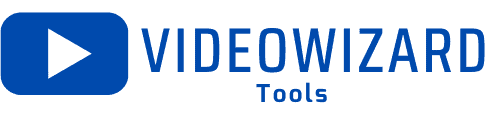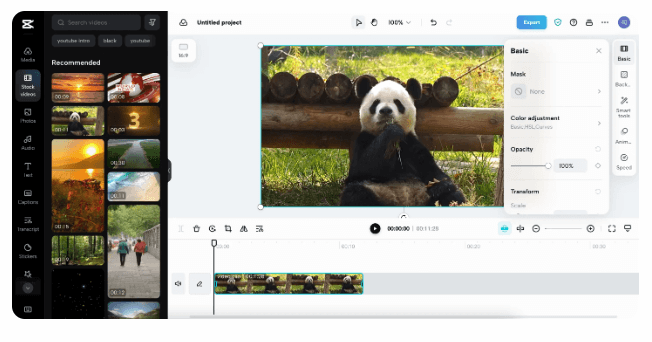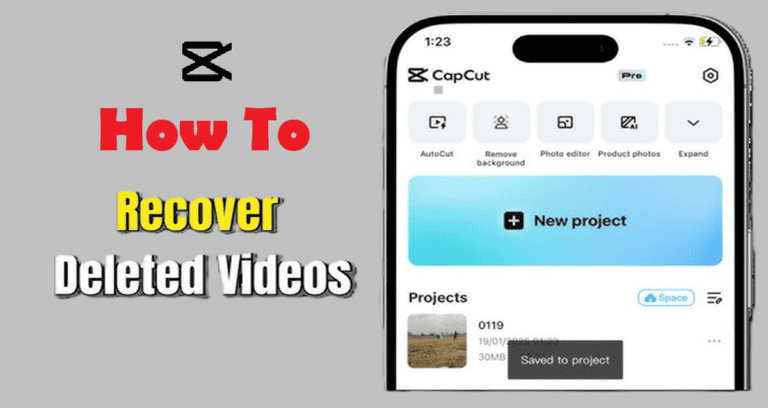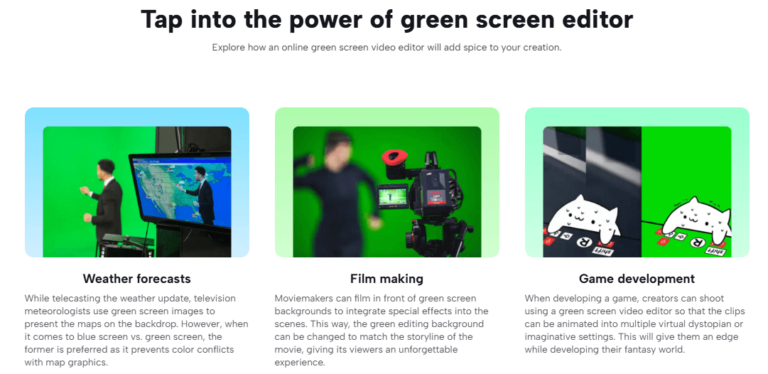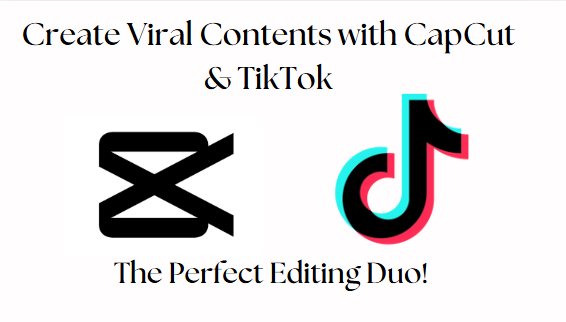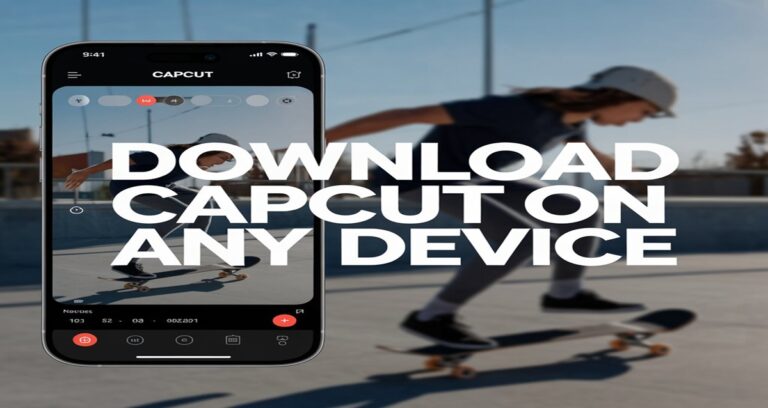How To Get CapCut on iPad in 2025: An Easy Guide

Ever tried editing videos on your iPad, only to realize CapCut isn’t as straightforward to install as you’d hoped?
Whether you’re a content creator, social media enthusiast, or just someone who loves making videos, having CapCut on your iPad can take your editing game to the next level.
The good news? You can get CapCut on your iPad.
This guide will walk you through the easiest ways to install CapCut, unlock its best features, and ensure smooth performance for pro-level edits on an iPad.
Table of Contents
Can i Get CapCut on iPad?
Yes, you can get CapCut on your iPad. CapCut is fully compatible with iPad, making it a fantastic option for users who want to create and edit videos on a larger, more portable device.
CapCut is available for download directly from the Apple App Store, so installing it on your iPad is quick and easy.
Once installed, you can enjoy all of CapCut’s features that are normally available on mobile devices, but with the added benefit of a larger screen and enhanced performance from the iPad’s hardware.
Benefits of Using CapCut on iPad
You might be asking, why use CapCut on an iPad when it’s also available on smaller devices like iPhones or Android phones? Here are a few compelling reasons:
1. Larger Screen for Better Visibility
One of the most significant advantages of using CapCut on an iPad is the larger screen size. Editing videos on a bigger screen allows for more precise control when trimming clips, applying transitions, or adding text overlays.
It also helps when you’re dealing with complex timelines, making it easier to see all of your edits at once.
2. Enhanced Performance
iPads, especially the newer models like the iPad Pro, come with powerful processors that can handle demanding video editing tasks with ease.
This means you can work on high-resolution videos without worrying about lag or slow performance. The A14, A15, and M1/M2 chips found in recent iPads are more than capable of handling 4K video editing in CapCut.
3. Touchscreen and Stylus Support
The iPad’s touchscreen interface and Apple Pencil compatibility provide a more intuitive and tactile editing experience compared to traditional computers.
The ability to make precise edits with your finger or stylus can enhance the workflow for users who want greater control over their video edits.
The Apple Pencil is particularly useful for tasks that require precision, such as masking or drawing custom shapes.
4. Portability
The iPad strikes a balance between portability and performance, making it a perfect device for video editing on the go.
Unlike laptops, which can be bulky, or smartphones, which have smaller screens, the iPad allows you to take your editing projects anywhere without compromising on usability or power.
How to Get CapCut on iPad
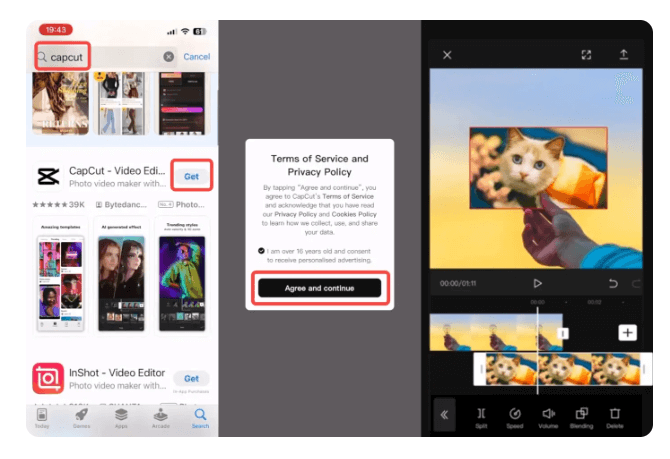
Here is how to get CapCut on iPad:
1. Open the App Store
Launch the App Store app on your iPad by tapping on its icon. Make sure your iPad is connected to the internet via Wi-Fi or cellular data.
2. Search for CapCut
In the search bar at the top of the App Store, type CapCut and hit enter. Look for the app developed by Bytedance Pte. Ltd., which is the official developer of CapCut.
3. Download the App
Once you’ve found CapCut, tap the Get button next to the app’s name. You may need to authenticate your download using Face ID, Touch ID, or your Apple ID password.
4. Open CapCut
After the download is complete, tap Open to launch CapCut for the first time. You can now start using CapCut on your iPad to create and edit videos.
Features of CapCut on iPad
Now that you’ve installed CapCut on your iPad, you’re ready to explore its features. Here’s a rundown of the key features that make CapCut an excellent choice for video editing on an iPad:
1. Multi-Layer Editing
CapCut allows you to add multiple layers of video, images, text, and audio to your project. This feature is essential for creating professional-quality videos with complex compositions.
On the iPad, managing multiple layers is even easier thanks to the larger display, which gives you a better overview of your project.
2. Advanced Editing Tools
CapCut offers a variety of advanced editing tools, including trimming, splitting, and cutting clips, as well as more sophisticated features like chroma key (green screen), speed adjustment, and frame-by-frame editing.
These tools are fully accessible on the iPad, and the app runs smoothly even when performing more intensive tasks like 4K video editing.
3. Transitions and Effects
CapCut provides an extensive library of transitions, effects, and filters that you can use to enhance your videos.
Whether you’re creating a video for social media or a more polished project, these effects can help you elevate the quality of your content.
Applying effects on the iPad’s touchscreen is simple and intuitive, allowing you to preview and adjust them with ease.
4. Music and Sound Effects
Adding audio to your videos is a breeze with CapCut’s built-in library of royalty-free music and sound effects.
You can also import your own music files and synchronize them with your video clips using CapCut’s audio editing features.
5. Text and Stickers
CapCut allows you to add text overlays and stickers to your videos, giving you the ability to customize your content further.
Whether you want to create captions, titles, or fun stickers, you can easily place and adjust them using the iPad’s touchscreen.
Troubleshooting CapCut on iPad
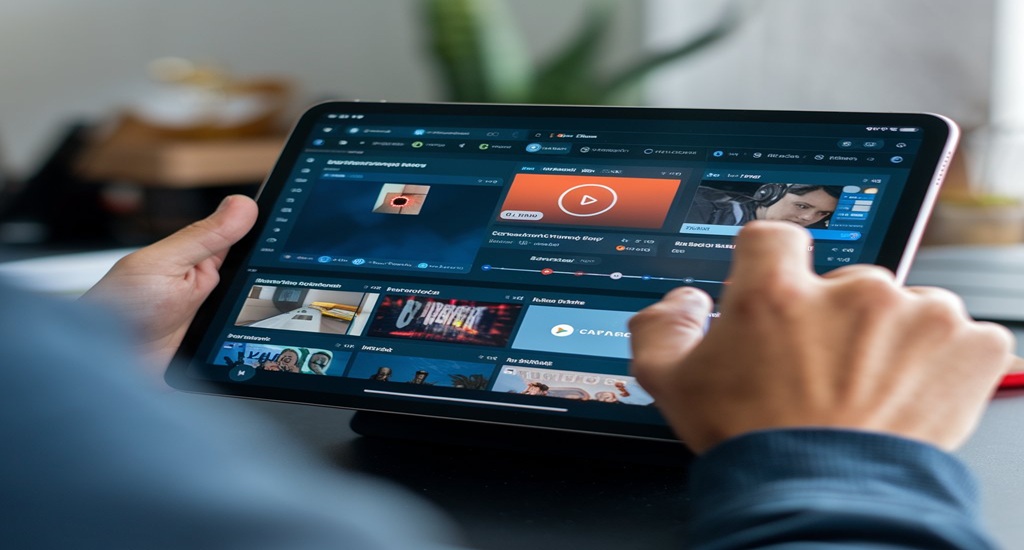
While CapCut works smoothly on most iPads, you might encounter a few issues from time to time. Here are some common problems and how to fix them:
1. App Crashing or Freezing
If CapCut crashes or freezes during use, try the following:
- Close the app: Swipe up from the bottom of the screen and close CapCut by swiping it off the screen.
- Restart your iPad: A simple reboot can resolve many issues. Hold down the power button and swipe to restart your iPad.
- Update the app: Make sure you’re using the latest version of CapCut by checking for updates in the App Store.
2. Lag or Slow Performance
If you experience lag while editing videos, especially with high-resolution footage, here are a few tips:
- Reduce the video resolution: Editing 1080p or lower-resolution footage can help CapCut run more smoothly on your iPad.
- Close background apps: Free up system resources by closing any unnecessary apps running in the background.
- Clear cache: If the app becomes slow, clearing the cache can help improve performance.
3. Limited Storage
If you’re working with large video files, you may run into storage issues on your iPad. Consider the following:
- Use cloud storage: Store your videos on iCloud or another cloud service to free up space on your iPad.
- Delete unnecessary files: Regularly delete files you no longer need to create more space for new projects.
For more troubleshooting tips, check out our in-depth article on CapCut Troubleshooting: Solving Common Issues.
Frequently Asked Questions
Is CapCut available for iOS?
Yes, CapCut is available on iOS and provides a robust video editing experience on Apple devices. You can easily download it from the App Store, and for guidance, refer to the steps outlined in the article.
Can I install CapCut on iOS devices?
Yes, CapCut can be installed on any compatible iOS device. Simply visit the App Store, search for “CapCut,” and install it. If you’re looking for advanced editing features, try CapCut’s online video editor for more flexibility.
Is CapCut free to use?
Yes, CapCut offers a free version with essential editing tools. For more advanced features, there is a Pro version available at a subscription fee.
Learn more about CapCut Free features here.
Why is CapCut not exporting my video?
This issue is often caused by insufficient storage, incompatible file formats, or app bugs. Restart the app, check your device’s storage, and try exporting at a lower resolution or bitrate.
How do I recover a lost or deleted CapCut project?
Check if the project is backed up in the CapCut cloud. If not, use file recovery tools or the app’s temporary files to restore it.
Can I use CapCut on multiple devices?
Yes, you can sync projects across devices by signing in with the same account and enabling cloud sync. This allows seamless access to your projects.
What should I do if CapCut doesn’t appear in the App Store?
Ensure that your region supports the app. If not, adjust your App Store region in Settings > Apple ID > Country/Region.
Why does CapCut keep crashing on my device?
CapCut may crash due to insufficient storage, outdated software, or conflicting apps. Clear the app cache, update CapCut, and ensure your device meets system requirements.
Why is my CapCut project lagging during editing?
Lagging may occur due to large file sizes, multiple layers, or effects overloading your device’s resources. Reduce video resolution or close other apps to improve performance.
Can I use CapCut offline?
Yes, you can use CapCut offline for editing existing projects. However, features like downloading templates or syncing projects to the cloud require an internet connection.
Why can’t I find CapCut in my country’s app store?
CapCut may not be available in all regions. You can try changing your app store region or accessing the app through the web version if applicable.
Can I export videos in 4K using CapCut?
Yes, CapCut supports exporting videos in 4K resolution. Ensure your project settings and export resolution match your desired output quality.
Does CapCut offer a watermark-free version?
Yes, upgrading to CapCut Pro removes the watermark from exported videos. The free version includes a watermark on edited content.
How do I enable cloud backups in CapCut?
Sign in to your CapCut account and enable cloud sync in settings. This allows your projects to be stored and accessed across multiple devices.
What file formats does CapCut support?
CapCut supports popular video and audio file formats like MP4, MOV, and MP3. Ensure your files are compatible with the app to avoid issues.
Is CapCut Pro available for all platforms?
CapCut Pro is available for mobile devices, and some features may also extend to the desktop version. Check the app’s subscription details for platform-specific offerings.
Conclusion
To answer the question, can you get CapCut on iPad? Absolutely! CapCut is fully compatible with iPads, providing users with an excellent video editing experience thanks to the device’s larger screen, enhanced performance, and portability.
Whether you’re creating short clips for social media or working on longer video projects, CapCut on iPad gives you the tools you need to create high-quality content.
So, if you’re looking for a user-friendly, feature-packed video editor for your iPad, CapCut is definitely worth downloading. And if you run into any issues, be sure to