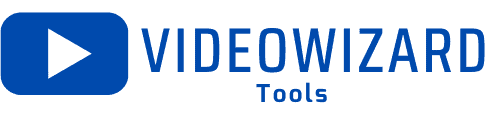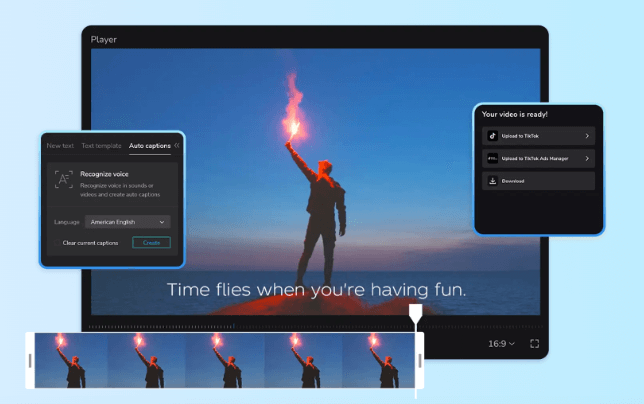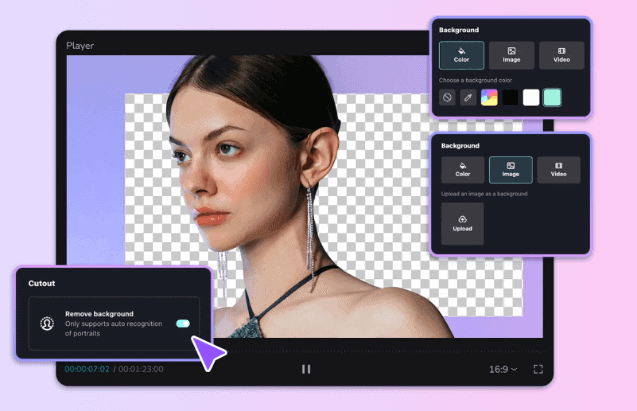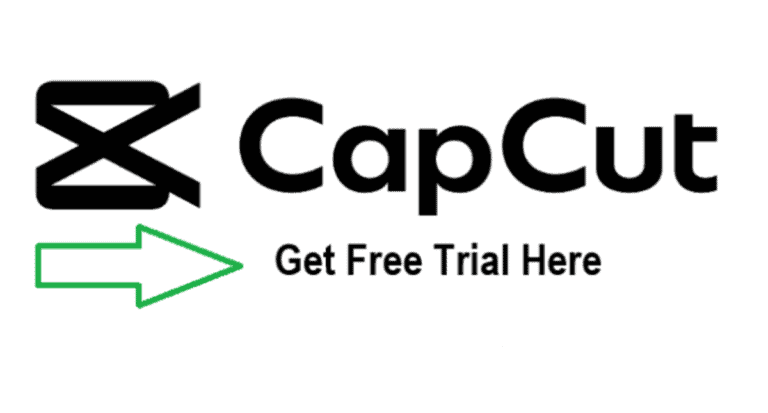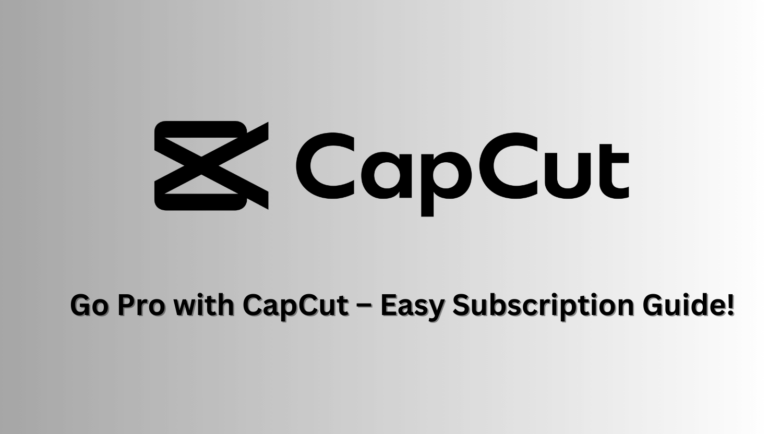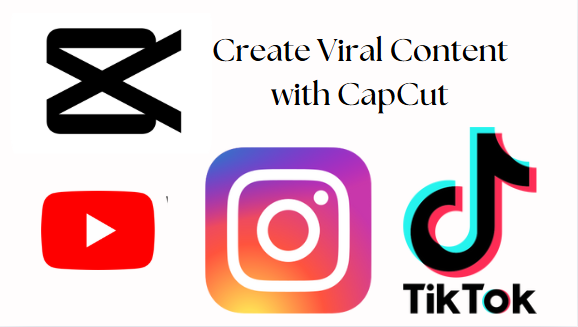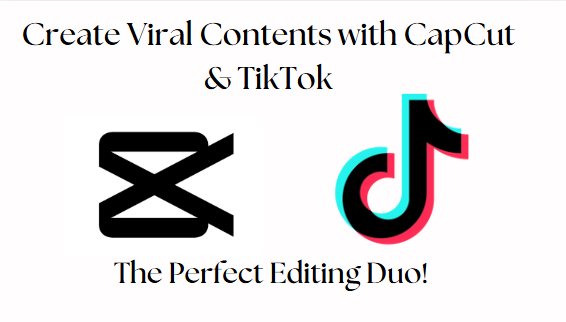CapCut AI Features (2025): How to Use Smart Editing Tools
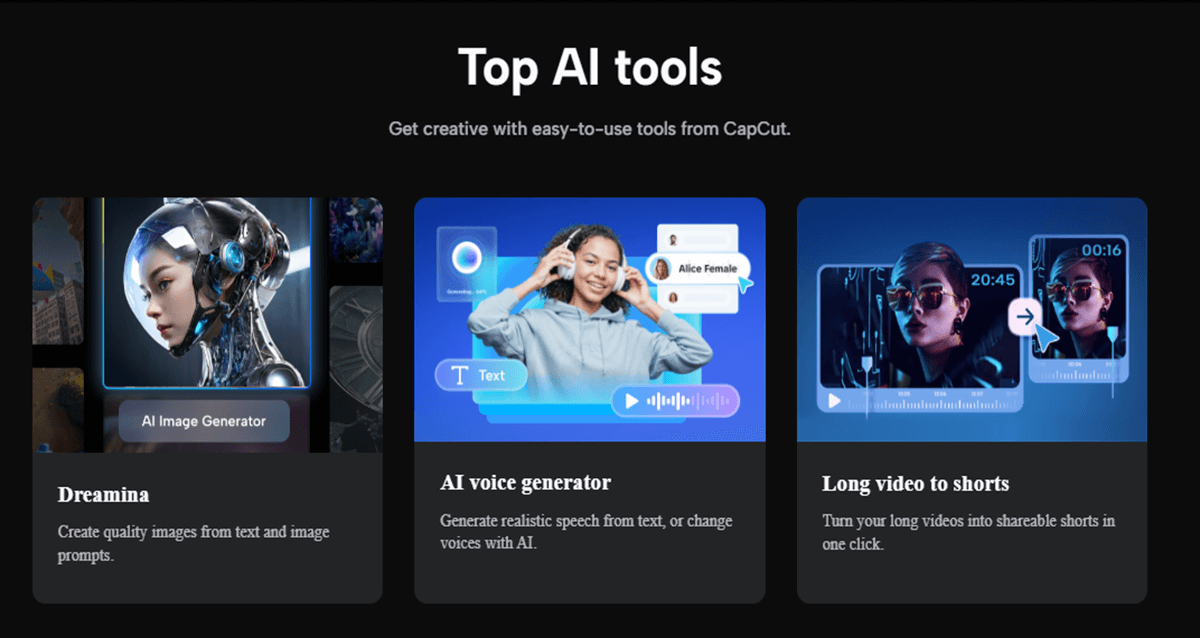
Video editing has undergone a revolutionary transformation in recent years, with artificial intelligence (AI) stepping in to simplify complex processes that once required extensive manual effort.
CapCut, one of the leading video editing platforms, has embraced this trend by incorporating a variety of AI-powered features that take the guesswork and tedium out of video creation.
In this comprehensive guide, we will explore CapCut AI features and delve into how you can make the most of these smart editing tools to streamline your workflow and produce stunning videos.
Let’s dive into the powerful AI tools available in CapCut, how they work, and how you can use them to create professional-grade videos with minimal effort.
Table of Contents
What Are CapCut AI Features?
CapCut’s AI features are a set of intelligent tools designed to assist with various aspects of the video editing process.
These tools leverage the power of artificial intelligence to automate tasks such as scene detection, background removal, video enhancements, and even the creation of captions.
AI in CapCut is built to save you time, improve your editing accuracy, and give you access to professional-quality effects without needing advanced technical skills.
Why Use CapCut AI Features in Video Editing?
Artificial intelligence in video editing offers several benefits:
- Speed and Efficiency: AI can handle repetitive or time-consuming tasks such as cutting clips, removing backgrounds, or syncing audio, freeing up your time for more creative aspects of editing.
- Precision: AI tools are highly accurate, meaning you can rely on them to handle tasks that require precision, such as facial recognition for tracking or automatic scene transitions.
- Enhanced Creativity: AI expands the creative possibilities for users by providing access to professional-grade effects and transitions that can be applied with just a few clicks.
CapCut AI Features You Should Know
CapCut boasts a robust set of AI-powered tools that cover a wide range of video editing needs.
Below are some of the most noteworthy AI features available in CapCut and how to use them effectively.
1. CapCut Auto-Captions Generator
Captions are essential for improving accessibility, engaging your audience, and ensuring your content is consumable by people in sound-sensitive environments.
Traditionally, adding captions to a video required manual transcription, which could be both time-consuming and error-prone.
CapCut’s Auto-Captions feature automates this process using AI to generate captions for your videos.
How to Use the CapCut Auto-Caption Generator Feature:
- Upload or Create Your Video: Begin by either importing your video footage or creating a new project within CapCut.
- Select the Auto-Captions Tool: Once your video is ready, navigate to the Text menu and select the Auto-Captions option.
- Choose Your Language: CapCut’s AI will prompt you to select the language used in your video. Make sure to choose the correct language for accurate transcription.
- Generate Captions: Click the Generate button, and CapCut will automatically analyze your audio and generate captions based on the speech in your video.
- Edit and Customize: While CapCut’s AI does a great job of transcribing, you may want to fine-tune the captions for accuracy or add your personal touch.
You can edit the text, change font styles, and adjust the timing of the captions directly in the editor.
This feature is particularly useful for content creators on social media platforms like TikTok or Instagram, where videos with captions tend to perform better, especially when users are watching without sound.
Key Features of the CapCut Auto Caption Generator
1. Speech to Text – Simplified
CapCut’s auto caption generator converts videos into text, free of charge. It uses advanced speech recognition to accurately detect and transcribe the language in the audio or video content, offering translation into multiple languages.
2. Auto Subtitles – Impactful Subtitles
CapCut allows users to create custom captions that are perfectly synced with the video, meeting modern viewing preferences. It also enables users to remove outdated subtitles and add new ones for improved clarity.
3. Add Text to Video – Simplify Content
Adding text elements like intros, watermarks, subtitles, or end credits to videos enhances content quality and brand recognition. CapCut provides modern font styles and templates that help create visually appealing text additions.
Benefits of Using Auto Caption Generator
1. Accuracy and Efficiency
Auto-generated captions in CapCut are highly accurate and synced with real-time video playback. Creating custom captions and editing them is just a click away.
2. Personalized Style
CapCut enables full customization of captions, allowing users to modify text style, format, font, color, and effects to keep viewers engaged.
3. Cloud Collaboration
CapCut offers a collaborative feature where users can invite teammates to edit or review subtitles by transferring editing permissions.
2. CapCut AI Background Remover (Smart Cutout)
Removing backgrounds from videos has traditionally been a challenging and time-consuming task, often requiring green screens or complex masking techniques.
CapCut’s Smart Cutout feature leverages AI to automatically remove backgrounds from videos without the need for specialized equipment or manual editing.
Key Features of CapCut’s Video Background Remover
1. Effortlessly Remove Video Backgrounds in One Click
Bad backgrounds or unwanted objects can ruin your video. CapCut solves this by automatically recognizing the portrait in your footage, enabling you to remove the background in just one click. This makes your video appear cleaner, more relevant, and professional.
2. Customize Backgrounds with Your Preferred Colors and Images
A stylish background can elevate your video’s visual appeal. With CapCut, you can easily change the background color using a wide selection of palettes that reflect your unique style. You can also upload your own image to create a personalized backdrop for a better visual experience.
3. Seamlessly Add Background Videos for Cohesiveness
Background videos can enhance your content and make your clips look consistent in both style and theme. CapCut allows you to integrate background videos effortlessly, ensuring a cohesive appearance. You can even mute the background video if it’s not necessary for the scene.
Benefits of CapCut’s Free Video Background Remover
1. Versatile & Productive Editing
CapCut’s video background remover is your go-to tool for effortless editing. Beyond background removal, it enables you to add colors, images, or background videos to completely transform your footage.
2. Powered by Advanced Technology
Leveraging machine learning, CapCut recognizes portraits in your video with precision, allowing free background removal without any compromise on video quality. One click is all it takes.
3. One-Stop Editing Solution
As an all-in-one video editor, CapCut caters to everyone—from beginners to professionals. Available for browsers, PCs, and smartphones, its simple interface makes editing an enjoyable and stress-free experience.
Reasons to Remove a Video Background
1. Product & Brand Marketing
CapCut empowers businesses to create versatile promotional content. Easily remove backgrounds and replace them with new colors or images to suit different contexts, making one promo video adaptable across multiple campaigns.
2. Professional Video Creation Services
For video production companies, CapCut is a must-have. Use it to create polished content like commercials, online ads, product showcases, corporate videos, and even training materials.
3. Public Speaking & Localization
If you’re a public speaker creating videos for diverse audiences, CapCut enables you to customize backgrounds with localized clips, colors, or images. This ensures your content resonates with viewers in every region.
How to Remove Background from a Video on CapCut
Step 1: Upload Your Video
Upload your footage directly from your computer, Google Drive, Dropbox, or by scanning a QR code.
Step 2: Remove the Background
Use CapCut’s intuitive “Remove Background” tab to drag a simple slider and eliminate unwanted backgrounds. You can also change the background color or add custom images or videos to fit real-life scenarios.
Step 3: Export & Share Your Edited Video
Customize the export parameters, including file name, resolution, format, and quality. Once done, download your video or share it directly on social media platforms like TikTok.
This feature is perfect for creators who want to add dynamic backgrounds or work with virtual sets without the hassle of setting up a green screen.
3. CapCut Auto-Beat Sync
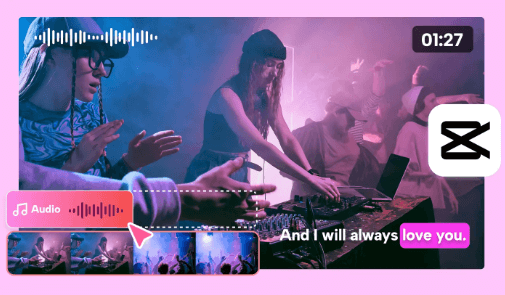
Creating videos that sync perfectly to the beat of a song can be challenging, particularly for users who are not familiar with advanced editing techniques.
CapCut’s Auto-Beat Sync feature allows you to automatically sync your video transitions and cuts with the rhythm of the background music.
How to Use CapCut Auto-Beat Sync:
- Select Your Music Track: Import your desired music track into the project and place it in the audio timeline.
- Add Your Video Clips: Place the video clips or photos you want to sync with the music on the timeline.
- Enable Auto-Beat Sync: CapCut will offer the option to activate Beat Detection. You can access this tool by selecting the music track and enabling the beat markers. CapCut’s AI will detect the natural beats of the music and place markers accordingly.
- Align Your Clips: Once the beat markers are set, drag your video clips to align them with the beat markers to ensure smooth, rhythmic transitions.
This feature is especially useful for creators making music videos or fast-paced content like dance videos or sports highlight reels, where syncing visuals to music is crucial for maximum impact.
4. CapCut AI-Powered Scene Detection
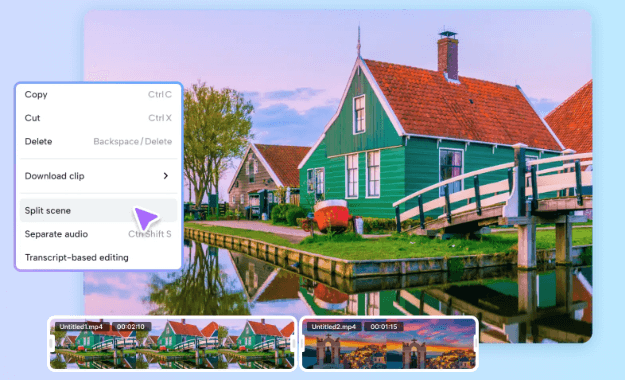
Editing long video clips often requires you to identify different scenes or moments in your footage. Manually going through the timeline and cutting scenes can be tedious.
CapCut’s AI Scene Detection feature automatically analyzes your footage and detects changes in scenes or important moments, cutting the video accordingly.
How to Use CapCut AI Scene Detection:
- Import Your Footage: Upload the video footage you want to edit into CapCut.
- Activate Scene Detection: Select the clip and navigate to the Edit menu, where you’ll find the Scene Detection option.
- Automatic Scene Cuts: Click on Scene Detection, and CapCut’s AI will automatically scan your footage and create cuts at appropriate points where a scene change occurs. These cuts will be added to your timeline as separate clips, ready for further editing.
- Adjust the Cuts: You can manually adjust the cuts if needed by fine-tuning the clips in the timeline.
AI Scene Detection is a lifesaver for anyone working on long-form content like vlogs, interviews, or event videos, as it eliminates the manual effort of scrubbing through footage to find scene breaks.
5. CapCut AI-Powered Beauty Filters
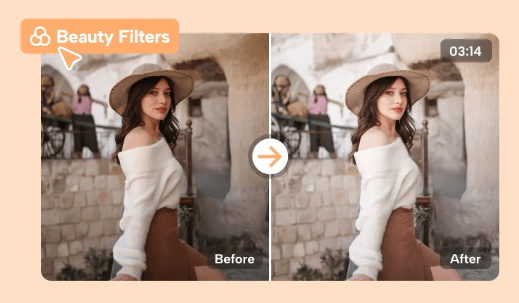
Creating flawless-looking content can be challenging, especially when it comes to refining skin tones or removing blemishes in real-time footage.
CapCut offers AI Beauty Filters, which automatically enhance facial features, smooth skin, and apply beauty effects to your video in real-time.
How to Use CapCut AI Beauty Filters:
- Select Your Clip: Choose the video clip where you want to apply beauty effects.
- Open the Beauty Menu: Click on the Beauty tab in the editor interface.
- Adjust Beauty Settings: You’ll find a range of sliders for enhancing features such as skin smoothing, brightness, and even reshaping facial features. You can customize the intensity of these effects using the sliders.
- Apply and Preview: After adjusting the beauty settings to your liking, preview your video to see the effects in action.
This feature is especially popular among content creators in beauty, fashion, and lifestyle niches, as it allows them to create flawless, professional-looking videos without needing advanced post-production skills.
6. CapCut AI-Generated Suggestions for Templates
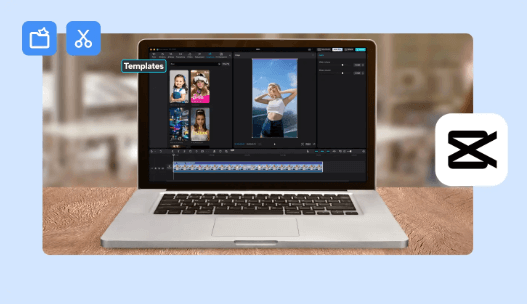
CapCut offers AI-powered templates that automatically generate recommendations for video edits based on the content you upload.
This feature is particularly useful for beginners who are unsure of how to structure their video or what effects to apply.
The AI analyzes your content and suggests edits, transitions, and effects that will work best for your footage.
How to Use CapCut AI Templates:
- Import Your Footage: Upload your video footage or images into CapCut.
- Choose a Template: CapCut’s AI will suggest several templates based on the content type. You can preview these templates to see which one fits your vision.
- Apply the Template: Once you’ve selected a template, click Apply, and CapCut will automatically insert your footage into the template, complete with transitions, effects, and music.
- Customize: You can further adjust the template to suit your needs by tweaking the effects or rearranging the clips in the timeline.
This is ideal for users who are new to video editing or those working under tight deadlines, as it provides an easy, fast, and creative way to produce professional videos.
Frequently Asked Questions
What Are CapCut’s AI Features?
CapCut offers cutting-edge AI-powered tools like auto-cut, background remover, noise cancellation, scene detection, and AI-driven filters. These features simplify editing while ensuring high-quality, professional results.
How Does CapCut’s Auto-Cut Feature Work?
The auto-cut feature identifies the best moments in your footage and automatically creates a polished sequence. This tool is perfect for quick edits, helping you save time while maintaining quality.
Can CapCut Remove Backgrounds Automatically?
Yes, CapCut uses AI to automatically detect and remove backgrounds from video clips, focusing on the subject. This is ideal for creating clean visuals or applying creative backdrops.
Is Noise Cancellation Available in CapCut?
Absolutely! CapCut’s noise cancellation feature reduces unwanted background sounds, such as wind or traffic, enhancing audio clarity and overall production quality.
What Are AI Filters in CapCut?
AI filters in CapCut automatically adapt to your video content, enhancing its color, mood, and aesthetics. They’re a quick way to add a professional touch to your videos.
Does CapCut Offer Scene Detection?
Yes, scene detection helps divide your footage into logical segments based on scene changes, making it easier to create smoother transitions and cohesive storytelling.
Can I Use CapCut’s AI Features for Free?
Many AI features, such as background remover and auto-cut, are available for free. However, advanced tools or premium effects may require a subscription to CapCut Pro.
How Does CapCut Compare to Other Editing Apps?
CapCut stands out with its AI-driven tools, intuitive interface, and free access to many advanced features, making it a strong competitor against professional editing software.
What Are the Benefits of CapCut’s AI Tools for Beginners?
CapCut’s AI features simplify complex editing tasks, such as cutting, enhancing, and removing elements, allowing beginners to create professional-grade videos effortlessly.
Final Thoughts: Embracing AI in CapCut
CapCut’s AI features represent a significant leap forward in making professional video editing accessible to everyone.
By automating time-consuming tasks, providing smart editing tools, and enhancing creativity through AI-driven effects, CapCut empowers both beginners and experienced editors to produce stunning videos without needing to master complex techniques.
From Auto-Captions that improve accessibility to Smart Cutout tools that simplify background removal, these features provide endless possibilities for content creators across various platforms.
So whether you’re creating content for social media, marketing campaigns, or personal projects, CapCut’s AI features are designed to help you achieve professional-quality results with minimal effort.
As AI continues to evolve, CapCut’s smart editing tools will only get more advanced, making it a must-have app for video creators who want to stay ahead of the curve.
Start experimenting with these powerful tools today and take your video editing skills to the next level.